The context-sensitive help for the Emplifi Agent training environment now goes to our new (Training) documentation site.
After v12.2 GA, the context-sensitive help for the Emplifi Agent production environment will go to our new (Production) documentation site.
Because of the above, this site is no longer updated and will be deprecated after the release of v12.2 GA.
If you have not already read the section on Layout Files, or if you are somewhat unclear on that subject, you will find it helpful to review that first. Without a good understanding of the different files involved, it will be difficult to understand some of the editor functions.
To access the Layout Editor:
- From the Application Banner, select Application Menu
 Layout Editor. The Layout Editor opens on the Function Page.
Layout Editor. The Layout Editor opens on the Function Page.
Opening a Layout
The first thing you need to know after opening the Layout Editor is which layout you want to customize, as well as the companies and configurations to which you want the change to apply. If you are unsure of the name of the layout, you can open up the screen in Emplifi Agent and select [CTRL + Q]. The View Name field on this window tells you the name of the layout that you are looking at. Once you have this information, you can bring up the desired Layout Editor list on the Function Page.
See the table below for a description of the required fields.
Note: The drop-down selections below are only examples and may be different than your defaults.
| Screenshot | Field Name | Description |
|---|---|---|
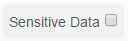
|
Sensitive Data check box | If Sensitive Data is set up for your system, this option allows you to view all sensitive data layouts. |

|
Layout list | Displays a list of all layouts. Select the layout you want to edit. |

|
Company ID | Displays a list of all company IDs. If you only have one company ID, it is the default. |
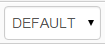
|
Configuration ID | Defines which configuration the layout customization applies to. |

|
Language ID | Select the language you want the user interface to display. By default, this field is filled in with your current language. |
To open a layout for editing:
- If sensitive data is configured, select the Sensitive Data check box to view all sensitive data layouts.
- Select the name of the layout from the Layout list.
- Select the Company ID to which you want the customization to apply.
- Select the Configuration ID to which you want the customization to apply.
- Finally, select the Language ID to apply a language to the user interface.
For information on the general tasks of editing layouts, refer to Editing a Layout.
Previewing a Layout
After making edits to the layout, you may select the Preview Layout button  . This allows you to view the window as it displays to the user.
. This allows you to view the window as it displays to the user.
Saving a Layout
Once you have made modifications to a layout, they need to be saved.
Click the Save button 
If you have not selected a configuration from the list, the save options will not include the variations containing configuration ID. The same is true for company.
Deleting a Layout
You may want to delete a custom layout for a few reasons:
- To revert back to using a standard layout.
- To show information from a less specific layout. For example, CSYSGDEFAULT.XML should be deleted if you want to display from CSYS.XML.
OR
To delete a custom layout:
- Open the layout using the procedure described above.
- Click the Delete
Layout button
 to delete it from the custom file.
to delete it from the custom file.
Warning: Once a layout is deleted, it cannot be recovered.
Generating Layouts
When you have finished customizing the layout definitions, it is time to generate the actual layout files so that they can be used. There are two buttons that allow you to generate layouts:
- Generate
Current Layout
 : Allows you to generate just the layout that you currently
have open.
: Allows you to generate just the layout that you currently
have open. - Generate
All Layouts
 : Generates all layouts for the currently selected company
and configuration. If you have selected either "All companies"
or "All configurations," the process will be submitted as a
background job to be processed by the Event Requestor.
: Generates all layouts for the currently selected company
and configuration. If you have selected either "All companies"
or "All configurations," the process will be submitted as a
background job to be processed by the Event Requestor.
Accelerate your Agent knowledge by visiting Emplifi Learning, our online learning platform, for on-demand courses, certifications, how-to videos and even more guides!
Copyright © 2023 Emplifi Inc. All rights reserved.