The context-sensitive help for the Emplifi Agent training environment now goes to our new (Training) documentation site.
After v12.2 GA, the context-sensitive help for the Emplifi Agent production environment will go to our new (Production) documentation site.
Because of the above, this site is no longer updated and will be deprecated after the release of v12.2 GA.
Using the Case Side Bar
The Case Side Bar lists all the elements associated with the current case. Clicking the name of the element automatically navigates you to that section of the case.
Navigating with the Side Bar
The case Texts, Issues, Enclosures, Actions, or Letters will display the number of items and an arrow  button, as shown below.
button, as shown below.
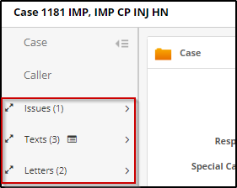
Click the arrow  to open a drop-down list of the items. When you select an item from the list, you automatically navigate to that item on the case.
to open a drop-down list of the items. When you select an item from the list, you automatically navigate to that item on the case.
When you open the drop-down list, the arrow will change to  . Click
. Click  to close the list.
to close the list.
Additionally, you can expand or collapse some element sections on the case. For Texts, Issues, Enclosures, or Letters, you can view all the items in that section by clicking the Expand button  . To minimize them, click the Collapse button
. To minimize them, click the Collapse button  .
.
Previewing Case Texts
The Preview Case Text button  allows you to view all case text in one window. The Text window will display a summary of each text on the case. When you select a text from the list, the Text section on the Case window will open to the text you selected.
allows you to view all case text in one window. The Text window will display a summary of each text on the case. When you select a text from the list, the Text section on the Case window will open to the text you selected.
Accelerate your Agent knowledge by visiting Emplifi Learning, our online learning platform, for on-demand courses, certifications, how-to videos and even more guides!
Copyright © 2023 Emplifi Inc. All rights reserved.