The context-sensitive help for the Emplifi Agent training environment now goes to our new (Training) documentation site.
After v12.2 GA, the context-sensitive help for the Emplifi Agent production environment will go to our new (Production) documentation site.
Because of the above, this site is no longer updated and will be deprecated after the release of v12.2 GA.
Home Page Editor
The Home Page Editor allows administrators to customize the Home Page for users. A different Home Page can be customized for each Company ID, Configuration ID, and Language ID of your users.
You can add widgets based on the information users need to view. Using the drag-and-drop operation, you place relevant widgets into the Home Page. Widgets are added in rows using small, medium, or large sizes. The widget size is responsive and adjusts to the size of the device being used. For the Case Listing Report and Chart Report widgets, you can add more than one widget to the Home Page and define the report favorite to use for each widget. For more information on the available widgets, see Home Page Widgets.
Note: Widgets are only informational and cannot be used to list or generate additional information.
If you have administrator privileges, you can select from a list of widgets and arrange them on the Home Page Editor. First, you must define which Home Page to edit. Then, you simply add the widgets.
Define the Home Page
- From the Application Function Bar, select Administration
 Home Page Editor.
Home Page Editor. - From the drop-down lists, select the relevant option. The following table describes each field. All fields are required.
Note: The drop-down selections below are only examples and may be different than your defaults.
| Field | Name | Description |
|---|---|---|

|
Company ID | Displays a list of all company IDs. If you only have one company ID, it is the default. |
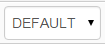
|
Configuration ID | Select the configuration that the layout customization applies to. (For example: Default, Managers, or Agents.) |

|
Language ID | Select the language for the user interface. By default, this field is filled in with your current language. |
Add widgets
- On the Widgets tab, navigate to the widget that you want to add to the layout. Or, you can begin typing in the Filter Widget search box to narrow down the list.
- Click and drag the widget into the layout column where you want it to be placed.
- To resize the widget:
- In the Home Page Editor window, select the widget.
- In the Properties tab, select the size from the drop-down list. The following options are available:
- Small - one fourth of row size
- Medium - one half of row size
- Large - whole row size
Note: If a widget cannot fit on the row, it automatically moves to a new row.
- To control the number of rows:
- Click Add Row to add another row to the bottom of the layout. Rows display with dotted lines to show you where they are located on the page.
- Click Remove Row to delete the bottom row from the layout. The row is immediately removed.
- Select the Generate Layout
 icon to generate this layout for users.
icon to generate this layout for users. - Select Save Layout
 to store this layout.
to store this layout. - Select Delete Layout
 to remove this layout from the system.
to remove this layout from the system.
Note: The Home Page Editor automatically previews the layout as you are building it. As you apply the changes, you can see how the Home Page will display to users.
Widget columns are interchangeable, but additional columns cannot be added to widget layouts.
Accelerate your Agent knowledge by visiting Emplifi Learning, our online learning platform, for on-demand courses, certifications, how-to videos and even more guides!
Copyright © 2023 Emplifi Inc. All rights reserved.