The context-sensitive help for the Emplifi Agent training environment now goes to our new (Training) documentation site.
After v12.2 GA, the context-sensitive help for the Emplifi Agent production environment will go to our new (Production) documentation site.
Because of the above, this site is no longer updated and will be deprecated after the release of v12.2 GA.
System Messages
When you perform certain actions, a system message may display on the bottom of the screen. These messages can contain a warning, information, a successful action, etc. Depending on how your message notifications are set, the message will either fade and disappear, or you will need to dismiss the message. You will need to click a mandatory message to dismiss it. For all other messages, you can click or hover over the message to dismiss.
To set up the length of time a message will display, an administrator can enter a value in the Notifications Timing (sec) field on the System User Codes page. If you have access to the User Options page, the timing can be set on this page too.
The following table shows the message colors, their meanings, and examples.
| Color | Description | Example |
|---|---|---|
| Red | Indicates an error occurred when the user performed an action. The user cannot proceed with the action until the error is resolved. |
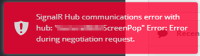
|
| Yellow | Indicates a warning to the user. This message does not block additional actions. The user can perform the intended action (for example, saving a case). |
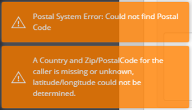
|
| Orange |
Indicates a mandatory warning. The user must enter information before continuing. The user can select the arrow in the upper right corner to navigate directly to the missing mandatory field.
|
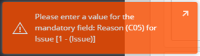
|
| Blue | Indicates an informational message. |
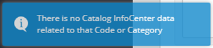
|
| Green | Indicates the successful action of the user. |

|
Accelerate your Agent knowledge by visiting Emplifi Learning, our online learning platform, for on-demand courses, certifications, how-to videos and even more guides!
Copyright © 2023 Emplifi Inc. All rights reserved.